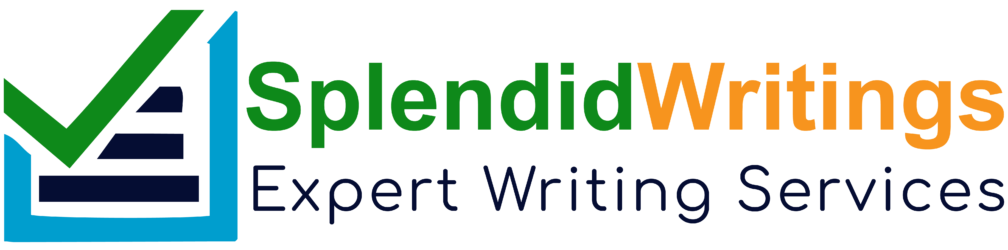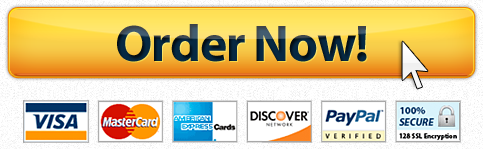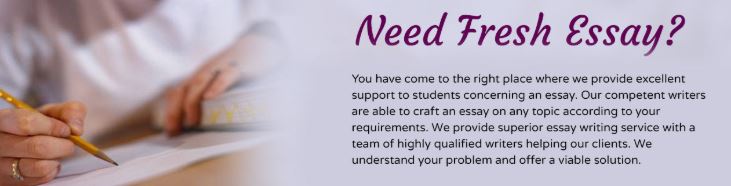
1)Building a MultiThreaded Web Server
In this lab we will develop a Web server in two steps. In the end, you will have built a multithreaded
Web server that is capable of processing multiple simultaneous service requests in parallel. You should be able to demonstrate
that your Web server is capable of delivering your home page to a Web browser.
We are going to implement version 1.0 of HTTP, as defined in RFC 1945, where separate HTTP requests are sent
for each component of the Web page. The server will be able to handle multiple simultaneous service requests in
parallel. This means that the Web server is multithreaded.
In the main thread, the server listens to a fixed port.
When it receives a TCP connection request, it sets up a TCP connection through another port and services the
request in a separate thread. To simplify this programming task, we will develop the code in two stages. In the first
stage, you will write a multithreaded
server that simply displays the contents of the HTTP request message that it
receives. After this program is running properly, you will add the code required to generate an appropriate response.
As you are developing the code, you can test your server from a Web browser. But remember that you are not
serving through the standard port 80, so you need to specify the port number within the URL that you give to your
browser. For example, if your machine’s name is host.someschool.edu, your server is listening to port 6789, and
you want to retrieve the file index.html, then you would specify the following URL within the browser:
http://host.someschool.edu:6789/index.html
If you omit “:6789”, the browser will assume port 80 which most likely will not have a server listening on it.
When the server encounters an error, it sends a response message with the appropriate HTML source so that the
error information is displayed in the browser window.
Web Server in Java: Part A
In the following steps, we will go through the code for the first implementation of our Web Server. Wherever you see
“?”, you will need to supply a missing detail.
Our first implementation of the Web server will be multithreaded,
where the processing of each incoming request
will take place inside a separate thread of execution. This allows the server to service multiple clients in parallel, or
to perform multiple file transfers to a single client in parallel. When we create a new thread of execution, we need to
pass to the Thread’s constructor an instance of some class that implements the Runnable interface. This is the
reason that we define a separate class called HttpRequest. The structure of the Web server is shown below:
import java.io.* ;
import java.net.* ;
import java.util.* ;
public final class WebServer
{
public static void main(String argv[]) throws Exception
{
. . .
}
}
final class HttpRequest implements Runnable
{
. . .
}
Normally, Web servers process service requests that they receive through wellknown port number 80. You can choose any port higher than 1024, but remember to use the same port number when making requests to your Web
server from your browser.
public static void main(String argv[]) throws Exception
{
// Set the port number.
int port = 6789;
. . .
}
Next, we open a socket and wait for a TCP connection request. Because we will be servicing request messages
indefinitely, we place the listen operation inside of an infinite loop. This means we will have to terminate the Web
server by pressing ^C on the keyboard.
// Establish the listen socket.
?
// Process HTTP service requests in an infinite loop.
while (true) {
// Listen for a TCP connection request.
?
. . .
}
When a connection request is received, we create an HttpRequest object, passing to its constructor a reference to
the Socket object that represents our established connection with the client.
// Construct an object to process the HTTP request message.
HttpRequest request = new HttpRequest( ? );
// Create a new thread to process the request.
Thread thread = new Thread(request);
// Start the thread.
thread.start();
In order to have the HttpRequest object handle the incoming HTTP service request in a separate thread, we first
create a new Thread object, passing to its constructor a reference to the HttpRequest object, and then call the
thread’s start() method.
After the new thread has been created and started, execution in the main thread returns to the top of the message
processing loop. The main thread will then block, waiting for another TCP connection request, while the new thread
continues running. When another TCP connection request is received, the main thread goes through the same
process of thread creation regardless of whether the previous thread has finished execution or is still running.
This completes the code in main(). For the remainder of the lab, it remains to develop the HttpRequest class.
We declare two variables for the HttpRequest class: CRLF and socket. According to the HTTP specification, we
need to terminate each line of the server’s response message with a carriage return (CR) and a line feed (LF), so we
have defined CRLF as a convenience. The variable socket will be used to store a reference to the connection
socket, which is passed to the constructor of this class. The structure of the HttpRequest class is shown below:
final class HttpRequest implements Runnable
{
final static String CRLF = “rn”;
Socket socket;
// Constructor
public HttpRequest(Socket socket) throws Exception
{
this.socket = socket;
}
// Implement the run() method of the Runnable interface.
public void run()
{
. . .
}
private void processRequest() throws Exception
{
. . .
}
}
In order to pass an instance of the HttpRequest class to the Thread’s constructor, HttpRequest must implement
the Runnable interface, which simply means that we must define a public method called run() that returns void.
Most of the processing will take place within processRequest(), which is called from within run().
Up until this point, we have been throwing exceptions, rather than catching them. However, we can not throw
exceptions from run(), because we must strictly adhere to the declaration of run() in the Runnable interface,
which does not throw any exceptions. We will place all the processing code in processRequest(), and from there,
throw exceptions to run(). Within run(), we explicitly catch and handle exceptions with a try/catch block.
// Implement the run() method of the Runnable interface.
public void run()
{
try {
processRequest();
} catch (Exception e) {
System.out.println(e);
}
}
Now, let’s develop the code within processRequest(). We first obtain references to the socket’s input and output
streams. Then we wrap InputStreamReader and BufferedReader filters around the input stream. However, we
won’t wrap any filters around the output stream, because we will be writing bytes directly into the output stream.
private void processRequest() throws Exception
{
// Get a reference to the socket’s input and output streams.
InputStream is = ?;
DataOutputStream os = ?;
// Set up input stream filters.
?
BufferedReader br = ?;
. . .
}
Now we are prepared to get the client’s request message, which we do by reading from the socket’s input stream.
The readLine() method of the BufferedReader class will extract characters from the input stream until it reaches
an endofline character, or in our case, the endofline character sequence CRLF.
The first item available in the input stream will be the HTTP request line. (See Section 2.2 of the textbook for a
description of this and the following fields.)
// Get the request line of the HTTP request message.
String requestLine = ?;
// Display the request line.
System.out.println();
System.out.println(requestLine);
After obtaining the request line of the message header, we obtain the header lines. Since we don’t know ahead of
time how many header lines the client will send, we must get these lines within a looping operation.
// Get and display the header lines.
String headerLine = null;
while ((headerLine = br.readLine()).length() != 0) {
System.out.println(headerLine);
}
We don’t need the header lines, other than to print them to the screen, so we use a temporary String variable,
headerLine, to hold a reference to their values. The loop terminates when the expression
(headerLine = br.readLine()).length()
evaluates to zero, which will occur when headerLine has zero length. This will happen when the empty line
terminating the header lines is read. (See the HTTP Request Message diagram in Section 2.2 of the textbook)
In the next step of this lab, we will add code to analyze the client’s request message and send a response. But
before we do this, let’s try compiling our program and testing it with a browser. Add the following lines of code to
close the streams and socket connection.
// Close streams and socket.
os.close();
br.close();
socket.close();
After your program successfully compiles, run it with an available port number, and try contacting it from a browser.
To do this, you should enter into the browser’s address text box the IP address of your running server. For example,
if your machine name is host.someschool.edu, and you ran the server with port number 6789, then you would
specify the following URL:
http://host.someschool.edu:6789/
The server should display the contents of the HTTP request message. Check that it matches the message format
shown in the HTTP Request Message diagram in Section 2.2 of the textbook.
Web Server in Java: Part B
Instead of simply terminating the thread after displaying the browser’s HTTP request message, we will analyze the
request and send an appropriate response. We are going to ignore the information in the header lines, and use only
the file name contained in the request line. In fact, we are going to assume that the request line always specifies the
GET method, and ignore the fact that the client may be sending some other type of request, such as HEAD or
POST.
We extract the file name from the request line with the aid of the StringTokenizer class. First, we create a
StringTokenizer object that contains the string of characters from the request line. Second, we skip over the
method specification, which we have assumed to be “GET”. Third, we extract the file name.
// Extract the filename from the request line.
StringTokenizer tokens = new StringTokenizer(requestLine);
tokens.nextToken(); // skip over the method, which should be “GET”
String fileName = tokens.nextToken();
// Prepend a “.” so that file request is within the current directory.
fileName = “.” + fileName;
Because the browser precedes the filename with a slash, we prefix a dot so that the resulting pathname starts
within the current directory.
Now that we have the file name, we can open the file as the first step in sending it to the client. If the file does not
exist, the FileInputStream() constructor will throw the FileNotFoundException. Instead of throwing this possible exception and terminating the thread, we will use a try/catch construction to set the boolean variable
fileExists to false. Later in the code, we will use this flag to construct an error response message, rather than try
to send a nonexistent file.
// Open the requested file.
FileInputStream fis = null;
boolean fileExists = true;
try {
fis = new FileInputStream(fileName);
} catch (FileNotFoundException e) {
fileExists = false;
}
There are three parts to the response message: the status line, the response headers, and the entity body. The
status line and response headers are terminated by the character sequence CRLF. We are going to respond with a
status line, which we store in the variable statusLine, and a single response header, which we store in the
variable contentTypeLine. In the case of a request for a nonexistent file, we return 404 Not Found in the status
line of the response message, and include an error message in the form of an HTML document in the entity body.
// Construct the response message.
String statusLine = null;
String contentTypeLine = null;
String entityBody = null;
if (fileExists) {
statusLine = ?;
contentTypeLine = “Content‐type: ” +
contentType( fileName ) + CRLF;
} else {
statusLine = ?;
contentTypeLine = ?;
entityBody = “<HTML>” +
“<HEAD><TITLE>Not Found</TITLE></HEAD>” +
“<BODY>Not Found</BODY></HTML>”;
}
When the file exists, we need to determine the file’s MIME type and send the appropriate MIMEtype
specifier. We make this determination in a separate private method called contentType(), which returns a string that we can
include in the content type line that we are constructing.
Now we can send the status line and our single header line to the browser by writing into the socket’s output
stream.
// Send the status line.
os.writeBytes(statusLine);
// Send the content type line.
os.writeBytes(?);
// Send a blank line to indicate the end of the header lines.
os.writeBytes(CRLF);
Now that the status line and header line with delimiting CRLF have been placed into the output stream on their way
to the browser, it is time to do the same with the entity body. If the requested file exists, we call a separate method
to send the file. If the requested file does not exist, we send the HTMLencoded error message that we have prepared.
// Send the entity body.
if (fileExists) {
sendBytes(fis, os);
fis.close();
} else {
os.writeBytes(?);
}
After sending the entity body, the work in this thread has finished, so we close the streams and socket before
terminating.
We still need to code the two methods that we have referenced in the above code, namely, the method that
determines the MIME type, contentType(), and the method that writes the requested file onto the socket’s output
stream. Let’s first take a look at the code for sending the file to the client.
private static void sendBytes(FileInputStream fis, OutputStream os)
throws Exception
{
// Construct a 1K buffer to hold bytes on their way to the socket.
byte[] buffer = new byte[1024];
int bytes = 0;
// Copy requested file into the socket’s output stream.
while((bytes = fis.read(buffer)) != ‐1 ) {
os.write(buffer, 0, bytes);
}
}
Both read() and write() throw exceptions. Instead of catching these exceptions and handling them in our code,
we throw them to be handled by the calling method.
The variable, buffer, is our intermediate storage space for bytes on their way from the file to the output stream.
When we read the bytes from the FileInputStream, we check to see if read() returns minus one, indicating that
the end of the file has been reached. If the end of the file has not been reached, read() returns the number of bytes
that have been placed into buffer. We use the write() method of the OutputStream class to place these bytes
into the output stream, passing to it the name of the byte array, buffer, the starting point in the array, 0, and the
number of bytes in the array to write, bytes.
The final piece of code needed to complete the Web server is a method that will examine the extension of a file
name and return a string that represents it’s MIME type. If the file extension is unknown, we return the type
application/octet‐stream.
private static String contentType(String fileName)
{
if(fileName.endsWith(“.htm”) || fileName.endsWith(“.html”)) {
return “text/html”;
}
if(?) {
?;
}
if(?) {
?;
}
return “application/octet‐stream”;
}
There is a lot missing from this method. For instance, nothing is returned for GIF or JPEG files. You may want to
add the missing file types yourself, so that the components of your home page are sent with the content type
correctly specified in the content type header line. For GIFs the MIME type is image/gif and for JPEGs it is
image/jpeg.
This completes the code for the second phase of development of your Web server. Try running the server from the
directory where your home page is located, and try viewing your home page files with a browser. Remember to
include a port specifier in the URL of your home page, so that your browser doesn’t try to connect to the default port
80. When you connect to the running web server with the browser, examine the GET message requests that the
web server receives from the browser.
——————————————————————————————————————————-
2) Socket Programming Assignment 1: Web Server
Socket Programming Assignment 1: Web Server
In this lab, you will learn the basics of socket programming for TCP connections in Python: how to create a socket, bind it to a specific address and port, as well as send and receive a HTTP packet. You will also learn some basics of HTTP header format.
You will develop a web server that handles one HTTP request at a time. Your web server should accept and parse the HTTP request, get the requested file from the server’s file system, create an HTTP response message consisting of the requested file preceded by header lines, and then send the response directly to the client. If the requested file is not present in the server, the server should send an HTTP “404 Not Found” message back to the client.
Code
Below you will find the skeleton code for the Web server. You are to complete the skeleton code. The places where you need to fill in code are marked with #Fill in start and #Fill in end. Each place may require one or more lines of code.
Running the Server
Put an HTML file (e.g., HelloWorld.html) in the same directory that the server is in. Run the server program. Determine the IP address of the host that is running the server (e.g., 128.238.251.26). From another host, open a browser and provide the corresponding URL. For example:
http://128.238.251.26:6789/HelloWorld.html
‘HelloWorld.html’ is the name of the file you placed in the server directory. Note also the use of the port number after the colon. You need to replace this port number with whatever port you have used in the server code. In the above example, we have used the port number 6789. The browser should then display the contents of HelloWorld.html. If you omit “:6789”, the browser will assume port 80 and you will get the web page from the server only if your server is listening at port 80.
Then try to get a file that is not present at the server. You should get a “404 Not Found” message.
What to Hand in
You will hand in the complete server code along with the screen shots of your client browser, verifying that you actually receive the contents of the HTML file from the server.
Skeleton Python Code for the Web Server
#import socket module
from socket import *
serverSocket = socket(AF_INET, SOCK_STREAM)
#Prepare a sever socket
#Fill in start
#Fill in end
while True:
#Establish the connection
print ‘Ready to serve…’
connectionSocket, addr = #Fill in start #Fill in end
try:
message = #Fill in start #Fill in end
filename = message.split()[1]
f = open(filename[1:])
outputdata = #Fill in start #Fill in end
#Send one HTTP header line into socket
#Fill in start
#Fill in end
#Send the content of the requested file to the client
for i in range(0, len(outputdata)):
connectionSocket.send(outputdata[i])
connectionSocket.close()
except IOError:
#Send response message for file not found
#Fill in start
#Fill in end
#Close client socket
#Fill in start
#Fill in end
serverSocket.close()
Optional Exercises
1. Currently, the web server handles only one HTTP request at a time. Implement a multithreaded server that is capable of serving multiple requests simultaneously. Using threading, first create a main thread in which your modified server listens for clients at a fixed port. When it receives a TCP connection request from a client, it will set up the TCP connection through another port and services the client request in a separate thread. There will be a separate TCP connection in a separate thread for each request/response pair.
2. Instead of using a browser, write your own HTTP client to test your server. Your client will connect to the server using a TCP connection, send an HTTP request to the server, and display the server response as an output. You can assume that the HTTP request sent is a GET method.
The client should take command line arguments specifying the server IP address or host name, the port at which the server is listening, and the path at which the requested object is stored at the server. The following is an input command format to run the client.
client.py server_host server_port filename
What Students Are Saying About Us
.......... Customer ID: 12*** | Rating: ⭐⭐⭐⭐⭐"Honestly, I was afraid to send my paper to you, but splendidwritings.com proved they are a trustworthy service. My essay was done in less than a day, and I received a brilliant piece. I didn’t even believe it was my essay at first 🙂 Great job, thank you!"
.......... Customer ID: 14***| Rating: ⭐⭐⭐⭐⭐
"The company has some nice prices and good content. I ordered a term paper here and got a very good one. I'll keep ordering from this website."