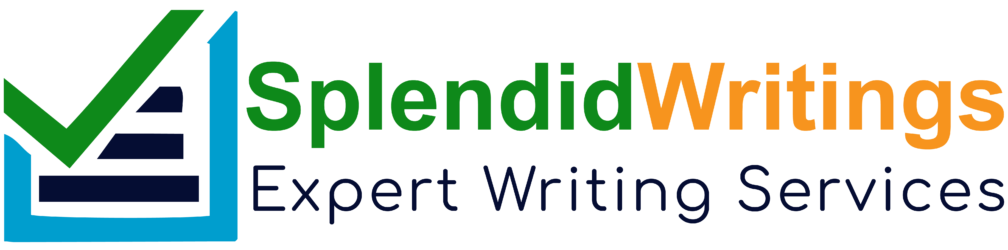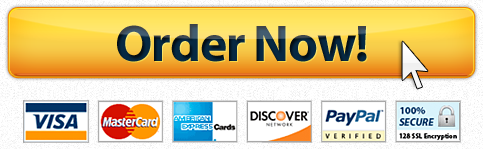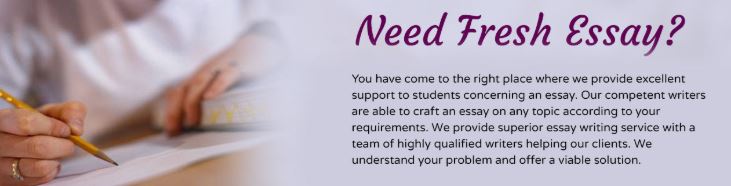
Shelly Cashman Access 2016 | Module 8: SAM Project 1b
Shelly Cashman Access 2016 | Module 8: SAM Project 1b
All Around Outside Maintenance
MACROS, NAVIGATION FORMS, CONTROL LAYOUTS
GETTING STARTED
Open the file SC_AC16_8b_FirstLastName_1.accdb, available for download from the SAM website.
Save the file as SC_AC16_8b_FirstLastName_2.accdb by changing the “1” to a “2”.
0. Hint: If you do not see the .accdb file extension in the Save As dialog box, do not type it. Access will add the file extension for you automatically.
1. Open the _GradingInfoTable table and ensure that your first and last name is displayed as the first record in the table. If the table does not contain your name, delete the file and download a new copy from the SAM website.
PROJECT STEPS
Open the Preview Client Financial Report macro in Design View. Change the View argument to Print Preview. Save the change to the macro, and then close the Preview Client Financial Report macro.
The Open Basic Property List macro contains an error. Complete the following tasks to correct the macro:
a. Open the Open Basic Property List macro in Design View.
b. Click the Single-Step button.
c. Run the macro.
d. Correct the error. (Hint: The macro should open the Basic Property List report in Print Preview mode.)
e. Click the Single-Step button again to deselect it.
Save and close the Open Basic Property List macro.
Create a new macro with two submacros by following the directions below:
f. When the Macro Design window opens, display the Action Catalog.
g. Add the first submacro to the macro, using Open Property Table as the name for the submacro.
h. In the first submacro, use the OpenTable action to open the Property table in Datasheet View and in Edit data mode.
i. Add a second submacro to the macro, using Open Client Table as the name for the macro.
j. In the second submacro, use the OpenTable action to open the Client table in Datasheet View and in Edit data mode.
k. Save the macro with the name OpenTables.
Confirm that your macro matches Figure 1 below, and then close the macro.
Figure 1: OpenTables Macro
Open the Client Types table in Datasheet View, and then create a data macro for the table by completing the following tasks:
l. Click the Before Change button on the Table Tools tab.
m. Create the macro shown in Figure 2 on the next page.
Save and close the macro, and then save and close the Client Types table.
Figure 2: Data Macro for a Before Change Event
Create a Datasheet form based on the State table, and then save the form with the default name State. Close the form.
Create a Navigation form for the database with the following options:
n. Use the Horizontal Tabs layout.
o. Add the Manager, Client, and Property Datasheet forms to the Navigation form in that order.
p. Change the title (in the Form Header) to Basic Navigation Form. (Hint: Do not type the period.)
q. Save the navigation form with the name Basic Navigation Form. (Hint: Do not type the period.)
Confirm that your form matches Figure 3 on the next page. Save and close the Basic Navigation Form.
Figure 3: Basic Navigation Form – Form View
Open the Client form in Datasheet View, and then complete the following tasks to create a UI macro for the form:
r. Select the ClientNumber column. (Hint: The ClientNumber column has the caption “CL#”.)
s. Click the Property Sheet button.
t. Click the Build button for the On Click event, and then select Macro Builder.
u. Create a macro that opens the Client Master Form when a user selects a value in the ClientNumber column. The macro actions are shown in Figure 4 on the next page.
Save and close the macro, and then save and close the form.
Figure 4: UI Macro Associated with an On Click Event in the Client Form
Open the Main Menu Navigation Form in Layout View, and then complete the following tasks:
v. Add the Forms List form to the Main Menu Navigation Form as the last horizontal tab.
w. Rename the Forms List tab as Master Forms. (Hint: Do not type the period.)
x. Move the Manager tab so that it appears first in the list.
Confirm that the form matches Figure 5 on the next page, and then save and close the form.
Figure 5: Main Menu Navigation Form – Form View
Open the Open Master Forms form in Design View, and then add a command button to the form in the approximate position shown in Figure 6 on the next page. Use the Command Button wizard to create the command button while incorporating the following options:
y. Select Miscellaneous as the category and Run Macro as the action.
z. Select Forms Macro.Open Property Master Form as the macro.
aa. Select the Text option, and then enter the text Open Property Master Form. (Hint: Do not type the period.)
ab. Name the command button Open_Property_Master_Form. (Hint: Do not type the period.)
Save the changes to the form.
With the Open Master Forms form still open in Design View, complete the following tasks:
ac. Select the three buttons on the form, and then use the Size/Space menu to adjust the size to To Widest.
ad. Use the Size/Space menu to adjust the spacing of the button controls to Equal Vertical.
ae. Align the buttons to the Left.
Confirm that your form matches Figure 6, and then save and close the Open Master Forms form.
Figure 6: Open Master Forms Form – Design View
Open the Manager Layout Form in Layout View, and then modify the form to match Figure 7 on the next page by completing the following tasks:
af. Select the cell containing the value for the FirstName field, and then split the cell horizontally.
ag. Delete the LastName label.
ah. Move the cell containing the value for the LastName field to the position shown in Figure 7 (to the right of the FirstName field in the cell created in Step 11a).
ai. Change the FirstName label to Manager Name (including the space), as shown in Figure 7.
aj. Move the StartDate label and StartDate field to the position shown in Figure 7.
ak. Select the control layout for the form, and then change the control margins to Medium and the control padding to Narrow.
Save and close the form.
Figure 7: Manager Layout Form – Layout View
Open the States and Properties Tabular Report in Layout View. Select the control layout, and then change the report layout to Stacked as shown in Figure 8 on the next page. (Hint: To select a control layout, click the four-headed arrow in the upper-left corner of the report.) Save the change to the report, and then close it.
Figure 8: States and Properties Tabular Report – Layout View
Save and close any open objects in your database. Compact and repair your database, close it, and then exit Access. Follow the directions on the SAM website to submit your completed project.
| IfSuccessful_Status | GA_Status_Icon | SAM_Logo |
|---|---|---|
| true | ||
| false |
| ID | FirstName | LastName | AssignmentGUID | UserID |
|---|---|---|---|---|
| false | Alicia | Kraemer | {FC051A26-2EBD-43D5-A9D0-0DF063214E8B} | {FC051A26-2EBD-43D5-A9D0-0DF063214E8B} |
| ID | FirstName | LastName | ProjectName | SubmissionNum | MaxScore | Score | EngineVersion |
|---|
| ID | StepNumber | Description | IfSuccessful | StepScore | StepMaxScore | ErrorText | ActionName | StepActionOrder |
|---|
| ClientNumber | ClientName | Address | City | State | PostalCode | Phone | AmountPaid | Balance | TotalAmount | ClientType | ManagerID | Client Notes |
|---|---|---|---|---|---|---|---|---|---|---|---|---|
| CFH01 | Chadds Ford HOA | 29 Prospect St. | Chadds Ford | PA | 19317 | ¤ 24,752.00 | ¤ 3,875.25 | ¤ 28,627.25 | Residential | KS02 | ||
| CHG05 | Cherry Hill Group | 9 Harrington Ave. | Cherry Hill | NJ | 08002 | 8565552883 | ¤ 29,837.00 | ¤ 2,765.30 | ¤ 32,602.30 | Corporate | SL01 | Manages condo complexes |
| CSS01 | Claymont Storage Facilities | 18 Barton St. | Claymont | DE | 19703 | ¤ 30,841.00 | ¤ 2,575.50 | ¤ 33,416.50 | Commercial | DH01 | ||
| DSS02 | Delaware Service Stations | 103 Hubbard Way | Newark | DE | 19702 | ¤ 27,152.00 | ¤ 2,875.00 | ¤ 30,027.00 | Commercial | KS02 | ||
| ECC06 | Elkton Community College | 134 Lincoln Rd. | Elkton | MD | 21921 | ¤ 19,620.00 | ¤ 1,875.00 | ¤ 21,495.00 | Corporate | KS01 | ||
| FBC04 | First Bank of Coatesville | 290 Brook Mill Rd. | Coatesville | PA | 19320 | ¤ 25,702.00 | ¤ 3,016.75 | ¤ 28,718.75 | Commercial | AM01 | ||
| FRR02 | Fitzmeyer Rental Properties | 35 Washington St. | Elkton | MD | 21922 | ¤ 19,740.00 | ¤ 2,095.00 | ¤ 21,835.00 | Residential | UG01 | ||
| GRC01 | Gwynedd Retirement Community | 302 Great Rd. | Gwynedd | PA | 19436 | ¤ 34,036.00 | ¤ 580.00 | ¤ 34,616.00 | Residential | MR01 | ||
| HRG01 | Halko Restaurant Group | 1294 Monument Ave. | Media | PA | 19063 | ¤ 10,952.00 | ¤ 0.00 | ¤ 10,952.00 | Commercial | RH01 | ||
| KRC02 | Kennett Retirement Community | 7 Lakeview Rd. | Kennett Square | PA | 19348 | ¤ 44,026.00 | ¤ 3,590.80 | ¤ 47,616.80 | Residential | GZ01 | ||
| MCC02 | Mike’s Convenience Stores | 17 Briarwood Ln. | Camden | NJ | 08101 | ¤ 0.00 | ¤ 1,280.75 | ¤ 1,280.75 | Commercial | SL01 | ||
| MHS01 | Mary’s Hoagies and Steaks | 346 Magee Ave. | Philadelphia | PA | 19111 | ¤ 21,769.00 | ¤ 2,890.60 | ¤ 24,659.60 | Commercial | RH01 | ||
| MIG01 | MidAtlantic Insurance Group | 1702 Hunter Ave. | Pennsauken | NJ | 08109 | ¤ 13,097.00 | ¤ 2,450.00 | ¤ 15,547.00 | Corporate | BR01 | ||
| NCA03 | Norristown Condominium Association | 29 Newtown Circle | Norristown | PA | 19401 | ¤ 22,697.00 | ¤ 3,480.45 | ¤ 26,177.45 | Residential | ER01 | ||
| OTR03 | Old Town Rentals | 682 Hickory Way | Philadelphia | PA | 19147 | ¤ 15,345.00 | ¤ 2,875.50 | ¤ 18,220.50 | Residential | RH01 | ||
| RDS03 | Roehr Department Stores | 913 Main St. | Wilmington | DE | 19810 | ¤ 34,546.00 | ¤ 0.00 | ¤ 34,546.00 | Commercial | KS01 | ||
| SCC03 | Springfield College System | 41 Carver Hill Rd. | Springfield | PA | 19064 | ¤ 2,500.25 | ¤ 0.00 | ¤ 2,500.25 | Corporate | MR01 | ||
| SRG01 | Starvos Restaurant Group | 3 Pleasant St. | Malvern | PA | 19355 | ¤ 42,561.00 | ¤ 12,040.00 | ¤ 54,601.00 | Commercial | GZ01 | ||
| VMA01 | Villa Maria Apartments | 200 Queen Rd. | Malvern | PA | 19355 | ¤ 0.00 | ¤ 0.00 | ¤ 0.00 | Residential | GZ01 | ||
| WBT01 | Wilmington Bank & Trust | 52 Putnam Rd. | Wilmington | DE | 19806 | ¤ 35,640.00 | ¤ 9,875.40 | ¤ 45,515.40 | Corporate | KS02 | ||
| WCM01 | West Chester Mall | 456 Selwyn Ave. | West Chester | PA | 19380 | ¤ 46,540.00 | ¤ 13,450.00 | ¤ 59,990.00 | Commercial | RH01 |
| TypeID | Description | MinRate | Deposit |
|---|---|---|---|
| COM | Commercial | ¤ 1,000.00 | |
| CRP | Corporate | ¤ 2,500.00 | |
| GVT | Government | ¤ 500.00 | |
| HOA | Home Owners Assn | ¤ 500.00 | |
| RES | Residential | ¤ 800.00 |
| ManagerID | FirstName | LastName | Address | City | State | PostalCode | PhoneNumber | StartDate | Salary | CPRCert | Skills |
|---|---|---|---|---|---|---|---|---|---|---|---|
| AM01 | Alex | Middleton | 54 Quarry Ave. | Coatesville | PA | 19320 | 610-555-6032 | 8/1/16 | ¤ 32,450.90 | No | Spanish, carpentry |
| BR01 | Belinda | Rowan | 140 Oak Stump Rd. | Pennsauken | NJ | 08109 | 856-555-2134 | 1/11/16 | ¤ 36,575.75 | No | landscaping, AA degree |
| DH01 | Devyn | Harlier | 51 Abby Rd. | Claymont | DE | 19703 | 302-555-7767 | 8/3/15 | ¤ 40,320.00 | No | licensed electrician |
| ER01 | Eric | Rogers | 103 Main St. | Norristown | PA | 19401 | 610-555-8295 | 1/11/16 | ¤ 38,767.20 | No | general contracting |
| GZ01 | Gregory | Zolda | 7 Moose Head Rd. | West Chester | PA | 19380 | 610-555-8765 | 12/7/15 | ¤ 42,540.00 | No | construction management |
| KS01 | Kevin | Stasner | 143 Oak Stump Rd. | Elkton | MD | 21921 | 410-555-1230 | 4/6/15 | ¤ 46,575.25 | No | carpentry, painting |
| KS02 | Kaitlyn | Stenhope | 9 Shennadoah Ave. | Wilmington | DE | 19810 | 302-555-0003 | 4/18/16 | ¤ 37,564.20 | No | electrician, landscaping |
| MR01 | Max | Riley | 24 Spring Rd | Springfield | PA | 19064 | 610-555-2323 | 2/2/15 | ¤ 39,875.00 | No | landscaping |
| RH01 | Rowan | Horton | 12 Heather Rd. | Media | PA | 19063 | 610-555-9009 | 9/21/15 | ¤ 41,320.00 | No | construction management |
| SL01 | Stephanie | Lorenz | 15 River Rd. | Cherry Hill | NJ | 08002 | 856-555-3339 | 6/6/16 | ¤ 33,456.75 | No | road work |
| UG01 | Ursula | Grayson | 342 Pine St. | Fair Hill | MD | 21922 | 410-555-8534 | 3/7/16 | ¤ 38,765.30 | No | general contracting |
| PropertyID | Address | City | State | Services | ClientNumber |
|---|---|---|---|---|---|
| PCA001 | 123 Oakley St. | Camden | NJ | MIG01 | |
| PCA005 | 14 Congress St | Camden | NJ | MCC02 | |
| PCA006 | 100 Morgan Ave. | Camden | NJ | MCC02 | |
| PCF001 | 29 Prospect St. | Chadds Ford | PA | CFH01 | |
| PCH001 | Cherry Hill Mall | Cherry Hill | NJ | CHG05 | |
| PCL001 | 234 Fourth St. | Claymont | DE | CSS01 | |
| PCO001 | 290 Brook Mill Rd. | Coatesville | PA | FBC04 | |
| PDA001 | 230 First St. | Darlington | MD | FRR02 | |
| PDW001 | 123 Major Rd. | Downington | PA | FBC04 | |
| PEC001 | 134 Lincoln Rd. | Elkton | MD | ECC06 | |
| PEL001 | 100 Maryland Ave. | Elkton | MD | FRR02 | |
| PKS001 | Route 1 | Kennett Square | PA | KRC02 | |
| PMA001 | 102 Main St. | Malvern | PA | SRG01 | |
| PME001 | 23 Chester Blvd. | Media | PA | HRG01 | |
| PME005 | 789 Valley St. | Media | PA | MHS01 | |
| PNC001 | 100 Main St. | New Castle | DE | RDS03 | |
| PNE001 | 100 Second St. | Newark | DE | DSS02 | |
| PNR001 | 29 Newton Circle | Norristown | PA | NCA03 | |
| PPE001 | 1702 Hunter Ave. | Pennsauken | NJ | MIG01 | |
| PPH001 | 346 Bingham St. | Philadelphia | PA | MHS01 | |
| PPH002 | 200 Robbins Ave. | Philadelphia | PA | MHS01 | |
| PPH003 | 1234 Rising Sun Ave. | Philadelphia | PA | MHS01 | |
| PPH006 | 100 Elfreth’s Alley | Philadelphia | PA | OTR03 | |
| PPM001 | 234 Washington St. | Plymouth Meeting | PA | SRG01 | |
| PSP001 | Springfield Mall | Springfield | PA | HRG01 | |
| PWC001 | 225 Olympia Rd. | West Chester | PA | RDS03 | |
| PWC003 | West Chester Mall | West Chester | PA | WCM01 | |
| PWI001 | 102 Townsend St. | Wilmington | DE | DSS02 | |
| PWI002 | Route 202 | Wilmington | DE | DSS02 | |
| PWI003 | Route 52 | Wilmington | DE | DSS02 | |
| PWI005 | 52 Putnam Rd. | Wilmington | DE | WBT01 |
| State | StateName |
|---|---|
| DE | Delaware |
| MD | Maryland |
| NJ | New Jersey |
| NY | New York |
| PA | Pennsylvania |
| VA | Virginia |
What Students Are Saying About Us
.......... Customer ID: 12*** | Rating: ⭐⭐⭐⭐⭐"Honestly, I was afraid to send my paper to you, but splendidwritings.com proved they are a trustworthy service. My essay was done in less than a day, and I received a brilliant piece. I didn’t even believe it was my essay at first 🙂 Great job, thank you!"
.......... Customer ID: 14***| Rating: ⭐⭐⭐⭐⭐
"The company has some nice prices and good content. I ordered a term paper here and got a very good one. I'll keep ordering from this website."