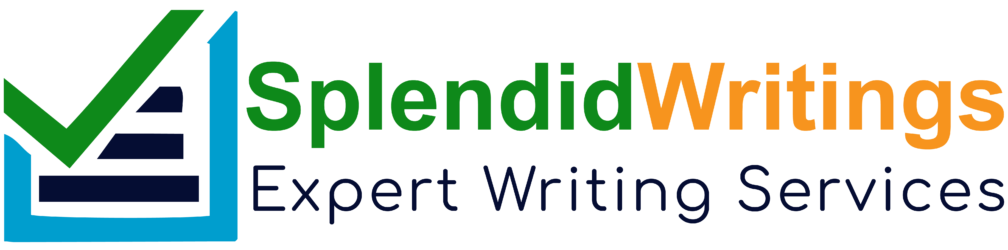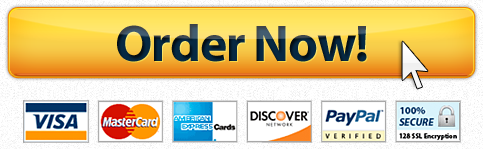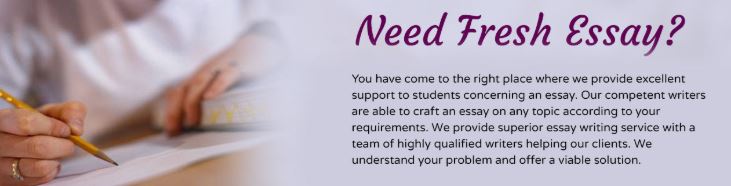
EX16_AC_CH08_GRADER_CAP_HW – Replacement China, Inc.
EX16_AC_CH08_GRADER_CAP_HW – Replacement China, Inc.
Project Description:
You work as an associate database manager at Replacement China, Inc. This firm specializes in finding difficult-to-replace, no-longer manufactured china, crystal, silver, and collectibles. You need to add a hyperlink field that will store a URL for each manufacturer’s website. The HR department manager wants to store a photo and the most recent performance review for each employee. You also export inventory items in three different formats. Finally, you import information from Excel, Access, and text files. Compact and repair the database when you are finished. Start Access. Open the downloaded Access database named exploring_a08_Grader_h1.accdb. Save the database as exploring_a08_Grader_h1_LastFirst. Create a new field in the Manufacturer table after RlMfgCode named Website with the Hyperlink data type. Save the table. Switch to Datasheet view, add the website http://www.lenox.com to the Lenox China record (7). Add http://www.waterford.com to the Waterford Crystal record (14). Click each link to make sure it launches a browser and locates the appropriate website. Close the table. Create a new field in the Employees table after HireDate named Files with the Attachment data type. Save the table. Switch to Datasheet view and use the Find command to locate the record for UserID 822680. Add the downloaded Word document named 822680.doc and the picture file named 822680.jpg to the Files field. Create a basic form based on the Employees table that will open in Layout view. Delete the subform. Navigate to the record for UserID 822680 (record 21) and use the Attachment toolbar to display the Word document and the picture file. Save the form as Employees. Close the form and the table. Use Filter by Selection to display records in the Inventory table where the Category equals Crystal. Filter the records further to display Crystal where the OH (on hand) value equals 0 (three records will display). Export the filtered records to an Excel file. Save the file as a08c1Crystal_LastFirst. Do not save the export steps. Close the Inventory table without saving the changes. Create a linked table in the database by importing the workbook named a08c1Customers.xlsx. Use the first row of the Customers1 worksheet as column headings and accept all other default options. Create a linked table in the database by importing the Customers2 table from the database named a08c1Customers.accdb. Create a table in the database by importing the text file named a08c1Textcust.csv. Use the first row of the file as field names, CustomerNum as the primary key, and name the table Customers Text. Accept all other default options. Save the database. Close the database, and then exit Access. Submit the database as directed.
What Students Are Saying About Us
.......... Customer ID: 12*** | Rating: ⭐⭐⭐⭐⭐"Honestly, I was afraid to send my paper to you, but splendidwritings.com proved they are a trustworthy service. My essay was done in less than a day, and I received a brilliant piece. I didn’t even believe it was my essay at first 🙂 Great job, thank you!"
.......... Customer ID: 14***| Rating: ⭐⭐⭐⭐⭐
"The company has some nice prices and good content. I ordered a term paper here and got a very good one. I'll keep ordering from this website."