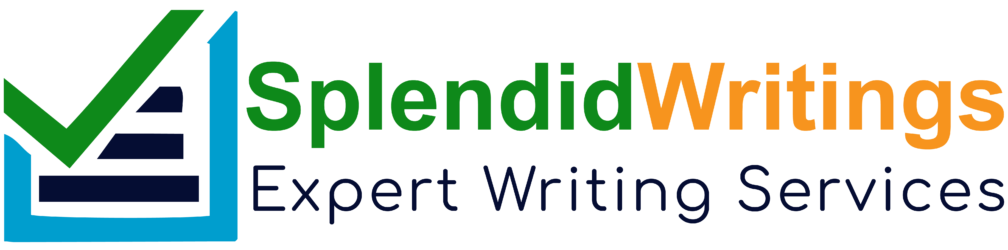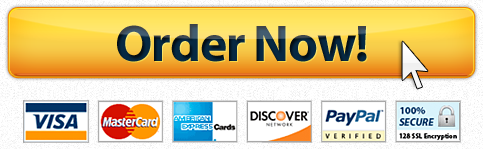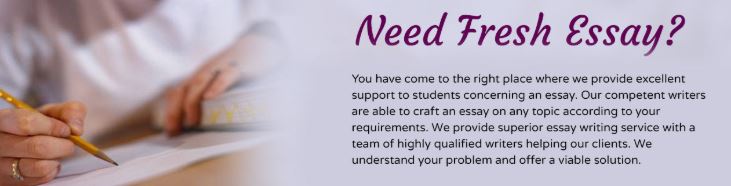
After completing a work breakdown structure and estimating tasks, the schedule and corresponding Gantt chart need to be created. Using Excel, please create a project schedule with attached Gantt chart for the following small project. You must follow the video below – do not manually “shade” in the cells in Excel.
Project Information
You are tasked with organizing a webinar at your place of employment. Consider that you need to open a registration page online, accept registrations for a month, close the registration, and run the webinar. You will need tasks to create the webinar content, record yourself in a video that will play during the webinar, begin the webinar and play the video, then field questions for half an hour, plus any other tasks you can think of. You should have between 15 – 25 tasks.
You are going to create a project schedule with attached Gantt chart. In order to do so, you need to:
create a list of tasks along with a start date and duration of time (in days) for each task;
ensure the list of tasks are arranged such that a task that depends on a preceding task has a start date that falls after the preceding task ends;
enter the tasks, duration, and start dates into Excel
create a Gantt chart as shown below
Important Note
In the WBS assignment, you created estimates of work effort for each work package. The project schedule/Gantt chart now looks at “duration” of time. Duration refers to the span of time during which you need to complete the task; it does NOT reflect the actual time (“effort”) to complete the task.
For example, one of your tasks might be to schedule a kickoff meeting that you expect will have a work effort of 2 hours. You know you want the kickoff meeting to take place the week of November 2nd but you’re not set on any particular day yet. For this kickoff task, you will set the duration to 5 days (40 hours). Your task might look like this:
Task Duration (days) Start Date
Hold kick-off meeting 5 11/02/2020
Where do you account for the 2 hours of work effort? – You don’t, in the project schedule you’re creating for this assignment. You just indicate the 5 days of duration. (This seems counter-intuitive!)
Continue this for all the tasks, assigning them a duration (in days) that seems reasonable to you. You don’t have to assign them in week increments. It’s up to your discretion – you might set durations of just a few days.
Open Excel
Populate the spreadsheet with the project schedule data that you create, in the format above (task, duration, start date). You should have between 15 – 25 tasks.
Create the GANTT chart by watching this video.You may have to watch it as you create your GANTT chart. Hint: open 2 windows.Pause the video as you follow the speaker’s instructions. Follow along carefully.
When done, save and name your spreadsheet.
Upload it by clicking “Add Assignment” below.
Reference:
Subjectmoney. (2013). Gantt Chart Excel Tutorial – How to make a Basic Gantt Chart in Microsoft Excel 2013. Retrieved from https://www.youtube.com/watch?v=-oD50HSBBBI
What Students Are Saying About Us
.......... Customer ID: 12*** | Rating: ⭐⭐⭐⭐⭐"Honestly, I was afraid to send my paper to you, but splendidwritings.com proved they are a trustworthy service. My essay was done in less than a day, and I received a brilliant piece. I didn’t even believe it was my essay at first 🙂 Great job, thank you!"
.......... Customer ID: 14***| Rating: ⭐⭐⭐⭐⭐
"The company has some nice prices and good content. I ordered a term paper here and got a very good one. I'll keep ordering from this website."