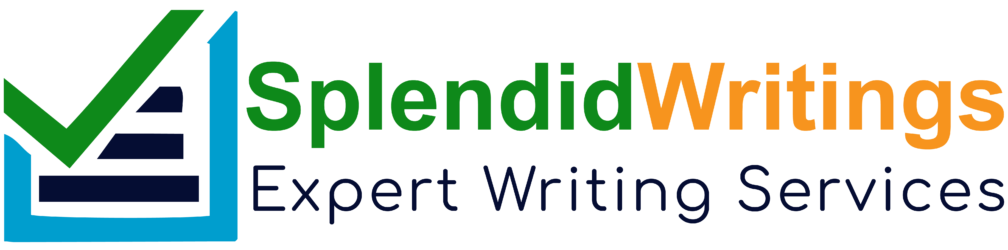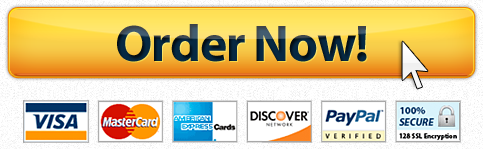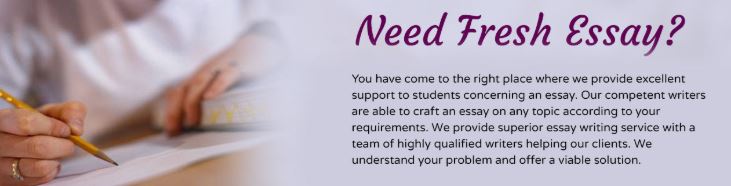
YO19_Excel_Capstone_Intro_Smart_Rental
Project Description:
Virginia Garrero owns a small business in which she rents high end handbags, accessories, dresses and evening gowns. Virginia has created a workbook to keep track of weekly rentals. She uses this workbook to keep track of rentals and also to identify trends in length of rental, and payment method. Virginia wants to use this information when forecasting which new products to purchase for her rental business. To purchase new products, she will need to take out a loan. Therefore, she also wants to know what her monthly payment would be if new products were purchased. You have been asked to help finish the workbook so that Virginia can use it on a weekly basis.
Start Excel. Download and open the file named Excel_Capstone_Intro_SmartRental.xlsx. Grader has automatically added your last name to the beginning of the file name. Save the file to a location where you are storing your files.
To improve the appearance of the RentalData worksheet, wrap the text of cell range A5:I5.
Merge and Center cell range K1:P1. Copy the format of cell K5 and paste the format to cell range N5:P5.
Delete Sheet4 and Sheet5 from the workbook.
On the RentalData worksheet, in cell E6, enter a DATEDIF (or DAYS) formula to determine the length of rental in days based on the date rented and the date returned. Copy this formula through cell range E7:E31.
On the RentalData worksheet, assign a named range Rates to cell range A34:B37.
In cell G6, use an appropriate VLOOKUP function to retrieve the daily rate from the named range Rates for the product in column A. The function should look for an exact match. Copy the formula through cell G31. Format cell range G6:G31 with the Accounting Number Format.
Rewards customers are allowed a discount on their rentals. In cell H6, enter a formula to determine if a discount should be applied. If the payment method in column F was Rewards, the customer should receive the discount shown in cell B39. Otherwise the formula should return a zero. Use absolute referencing where appropriate and then copy the formula through cell range H7:H31. Apply the Percent style with zero decimal places to cell range H6:H31.
Virginia considers customers who spend over $200 a week to be valued customers and wants to draw attention to their sales totals. Apply a Conditional Format to cell range I6:I31 that will highlight the values greater than 200 with Green Fill and Dark Green Text.
In cell I32, use a function to add the Total Sales column. If necessary, in cell I32, remove the Conditional formatting. In cell I32, apply the Total cell style, bold formatting and change the font to size 16.
Adjust the width of columns O and P to 13 Hide rows 33:39.
Virginia is considering offering specials to clients based on their payment method. Therefore, she wants you to help her analyze the week’s payment information so she can determine her clients’ preferred method of payment.
In cell L6, using a Statistical function, count the number of times the criteria in cell K6 is used. Use absolute referencing where necessary and then copy the formula through cell L9.
In cell O6, using a Statistical function, determine the average total sales based on the payment method type in cell N6. Use absolute referencing where necessary and then copy the formula through cells O9.
In cell P6, using a Math & Trig function, determine the total sale per payment method based on the payment method in cell N6. Use absolute referencing and then copy the formula through cell P9. Apply a Gradient Fill Orange Data Bar to P6:P9.
Virginia wants to determine if the sales goal for the week was met. The sales goal for the week is met if the total sales is greater than or equal to $3,000. In cell L13, enter a logical function to determine if the sales goal for the week was met. Return a value of Yes if the sales goal was met, or No if the sales goal was not met.
When Virginia started gathering client data, she entered her clients’ names in all capital letters and in column A. She has asked you to change the names of each client to proper case.
On the Clients worksheet, in cell B2, use a text function to change the text in cell A2 to proper case. Copy the formula through cell B26.
Virginia is considering taking out a loan to purchase more products to rent to customers. In order to purchase the products she needs, she has determined that she needs to borrow $10,000. She would like you to help her determine her monthly payment based on the loan amount, an interest rate of 5.5% with a repayment of the loan after 5 years.
On the LoanData worksheet, in cell B6, determine the monthly payment. In cell B6, edit the formula to return an absolute value.
Virginia is curious about her handbag line of rentals. She has asked you to create a combination chart that shows the days rented and the total sales.
Using cell ranges A5:A10, E5:E10, and I5:I10 on the RentalData worksheet, create a combination chart with the Total Sales as the secondary axis. The secondary axis should be a line chart. Move the chart to a new chart sheet named HandbagsChart Move the Chart Sheet to the last position (far right). Enter the chart title Handbag Rental Apply Chart Style 5. Add a primary vertical axis label Days Rented Add a secondary vertical axis label Total Sales
Save and close Excel_Capstone_Intro_SmartRental.xlsx. Exit Excel. Submit the file as directed.
What Students Are Saying About Us
.......... Customer ID: 12*** | Rating: ⭐⭐⭐⭐⭐"Honestly, I was afraid to send my paper to you, but splendidwritings.com proved they are a trustworthy service. My essay was done in less than a day, and I received a brilliant piece. I didn’t even believe it was my essay at first 🙂 Great job, thank you!"
.......... Customer ID: 14***| Rating: ⭐⭐⭐⭐⭐
"The company has some nice prices and good content. I ordered a term paper here and got a very good one. I'll keep ordering from this website."