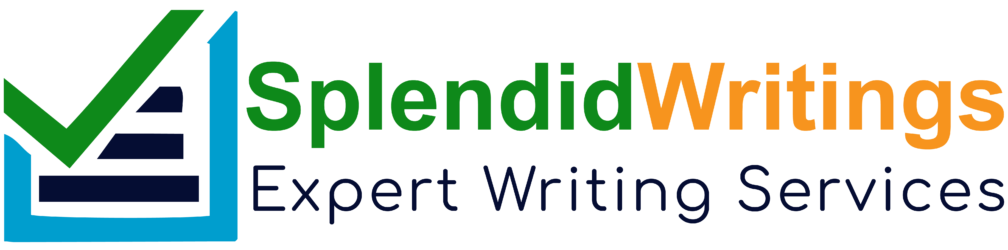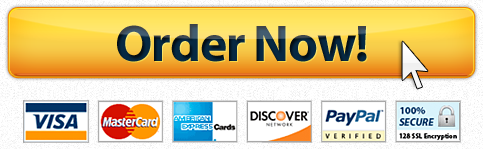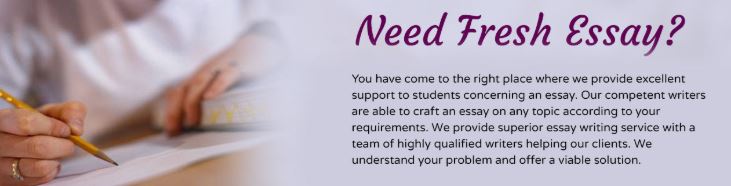
Exp19_Access_Ch03_CapAssessment – Retirement Accounts 1.1
One-Stop Finance is a company that works with Clients in all areas of finance. They assist with banking, financial planning, mortgages, stock, insurance, retirement counseling, and debt consolidation. Cala Hamieh, one of the senior planners for the company, is hoping to extract information from the database. The company has a large database with hundreds of thousands of accounts, but to allow you to rapidly test your queries, you have created a smaller version of the database with a small amount of clients. Once you are confident your queries work, you can import them in to the main Access database.
Start Access. Open the downloaded Access file named Exp19_Access_Ch03_CapAssessment_Retirement_Accounts.accdb. Grader has automatically added your last name to the beginning of the filename.
Create a query using Query Design. From the Clients table, display the client’s FirstName and LastName. From the Accounts table, select the Savings Balance and OpenDate. Sort the query by Savings Balance in descending order. Save the query as Account Longevity.
Add a calculated field named AccountTime that calculates the number of days each client’s accounts have been open. Assume today’s date is 12/31/2019. Recall dates must be enclosed in # to denote to Access it is a date. Format the results in General Number format. Run the query. Close the query.
Create a query using Query Design. From the Clients table, display the client’s FirstName and LastName. From the Accounts table, select the Savings Balance.
Add appropriate grouping so the client’s total retirement account savings balances are displayed. Add a sort so the highest total savings balances are displayed first.
Switch to Datasheet view. Add a totals row displaying the count of the last name and the average of total savings balances. Save the query as Total Balances By Client and close the query.
Create a copy of the Total Balances By Client query. Name the query Total Balances By State. Open the query in Design view and remove the client name from the query. Add grouping by the client’s State.
Sort by the client’s State in Ascending order and remove the sort on the Savings Balance. Add criteria so clients with retirement account savings balances of $12,000 or more are factored in to the query. Switch to Datasheet view. Save and close the query.
Create a new query using Query Design. From the Clients table, select the client FirstName, LastName, and State. From the Accounts table, select the Savings Balance. Add criteria so only customers with balances under $13,000 are displayed.
Add a new field named LoanPayment using the Expression Builder. Insert the Pmt function to determine the monthly payment for a 2-year loan, paid monthly, with a 5% yearly interest rate. The present value is 25000 minus the Savings Balance. For example, if the purchase price were 25000, with 5000 in savings to put toward the purchase, your present value would be 20000. Ensure the number displays as a positive number.
Change the format of the LoanPayment field to Currency. Change the caption to Loan Payment. Run the query. Save the query as Monthly Loan Payments and close the query.
What Students Are Saying About Us
.......... Customer ID: 12*** | Rating: ⭐⭐⭐⭐⭐"Honestly, I was afraid to send my paper to you, but splendidwritings.com proved they are a trustworthy service. My essay was done in less than a day, and I received a brilliant piece. I didn’t even believe it was my essay at first 🙂 Great job, thank you!"
.......... Customer ID: 14***| Rating: ⭐⭐⭐⭐⭐
"The company has some nice prices and good content. I ordered a term paper here and got a very good one. I'll keep ordering from this website."